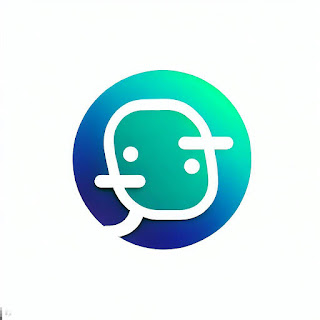GB WhatsApp is a popular third-party WhatsApp application that offers additional features beyond the official WhatsApp. However, if you accidentally deleted or lost your chats, it can be quite frustrating. Fortunately, GB WhatsApp has a backup and restore feature that allows you to retrieve your chats easily. In this article, we will guide you on how to restore your chats in GB WhatsApp.
$ads={1}
{getToc} $title={Table of Contents}
Enable Chat Backup in GB WhatsApp
Enabling chat backup in GB WhatsApp is an important step to ensure that you can easily restore your chats in case of accidental deletion or loss. GB WhatsApp offers an Auto Backup feature that automatically backs up your chats to your device's local storage. Here's how to enable chat backup in GB WhatsApp:
- Open GB WhatsApp and click on the three dots at the top right corner.
- Select "GB Settings" and click on "Chats."
- Click on "Chat Backup" and enable the "Auto Backup" feature.
- You can also set the backup frequency to daily, weekly, or monthly, and choose the backup destination, either internal storage or external SD card.
Enabling Auto Backup in GB WhatsApp ensures that your chats are regularly backed up to your device's local storage, making it easy to restore them in case of accidental deletion or loss. It's recommended that you also periodically backup your chats manually to Google Drive to ensure that your chats are safe and secure.
$ads={1}
Restore Chat from Local Backup
One way to restore your GB WhatsApp chats is by restoring from a local backup. This method involves using a backup file that is stored on your device's internal storage or SD card. Before proceeding with this method, make sure that you have a backup of your GB WhatsApp chats stored locally.
Here are the steps to restore chat from local backup:
- Open your device's file manager and navigate to the GB WhatsApp folder.
- In the GB WhatsApp folder, you will see a folder named "Databases." Tap on this folder to open it.
- In the Databases folder, you will see several backup files with names such as "msgstore-YYYY-MM-DD.1.db.crypt12". These files contain your GB WhatsApp chats.
- Identify the backup file that you want to restore and rename it to "msgstore.db.crypt12". This will make it easier for GB WhatsApp to detect the backup file during the restore process.
- Uninstall GB WhatsApp from your device.
- Reinstall GB WhatsApp from the Google Play Store or any other trusted source.
- During the installation process, GB WhatsApp will detect the local backup file and prompt you to restore your chats.
- Tap on the "Restore" button to start the restore process.
- Wait for the restore process to complete. The duration of the restore process will depend on the size of the backup file and the number of chats it contains.
- Once the restore process is complete, you can access your GB WhatsApp chats just as you did before.
$ads={1}
Restore Chat from Google Drive Backup
GB WhatsApp offers an option to backup your chats and media files to Google Drive. If you have enabled this feature and backed up your GB WhatsApp chats to Google Drive, you can easily restore them in case you lose them. Here are the steps to restore chat from Google Drive backup:
- Uninstall GB WhatsApp from your device.
- Reinstall GB WhatsApp from the Google Play Store and open it.
- When prompted, enter your phone number and verify it.
- On the next screen, you will see a message that GB WhatsApp has detected a backup file. Click on "Restore" to begin the restoration process.
- GB WhatsApp will then start downloading the backup file from your Google Drive account.
- Once the download is complete, GB WhatsApp will automatically restore your chats and media files.
It is important to note that the Google Drive backup feature is only available in the official WhatsApp application. GB WhatsApp is a third-party application and has no official affiliation with WhatsApp or Google. Therefore, it is recommended that you use caution when enabling this feature, as it may compromise your data privacy and security.
Also, it is important to have an active Google account that is linked to your device to be able to backup and restore your chats using this method. Additionally, make sure that your Google Drive account has enough space to store your backup files. If your backup file is too large, you may need to purchase additional storage space on Google Drive.
$ads={2}
Restore Chat from Third-Party Backup App
Restoring your GB WhatsApp chats from a third-party backup app is another method you can use to retrieve your lost or deleted chats. Here's a more detailed guide on how to restore your GB WhatsApp chats from a third-party backup app:
Install a Third-Party Backup App
To restore your GB WhatsApp chats from a third-party backup app, you need to first install the backup app. There are many third-party backup apps available on the Google Play Store, such as Backup Text for WhatsApp, WhatsApp Backup and Restore, and many more. Choose the app that suits your needs and install it on your device.
Backup Your GB WhatsApp Chats
Once you have installed the third-party backup app, you need to backup your GB WhatsApp chats using the app. Open the backup app and follow the instructions to backup your GB WhatsApp chats. Once the backup is complete, the backup file will be saved on your device.
Restore Your GB WhatsApp Chats
To restore your GB WhatsApp chats from the third-party backup app, follow these steps:
- Uninstall GB WhatsApp from your device.
- Install GB WhatsApp from the Google Play Store or any trusted third-party source.
- During the installation process, GB WhatsApp will detect the backup file from the third-party backup app and prompt you to restore your chats.
- Click on "Restore" and wait for the restore process to complete.
Note: Make sure that the backup file you want to restore from is compatible with your GB WhatsApp version. Also, ensure that you have the correct decryption key, if needed, to decrypt the backup file.
Restoring your GB WhatsApp chats from a third-party backup app is an effective method to retrieve your lost or deleted chats. However, you need to ensure that the backup file is compatible with your GB WhatsApp version and that you have the correct decryption key if needed.
$ads={2}
Conclusion:
Losing your GB WhatsApp chats can be frustrating, but with the backup and restore feature, you can easily retrieve your chats. Enabling chat backup, restoring from a local backup, Google Drive backup, or third-party backup app are all effective methods to restore your GB WhatsApp chats. We hope this guide has been helpful in restoring your chats in GB WhatsApp.